Is your iPhone not charging? This can be a frustrating and inconvenient issue, especially if you rely on your phone for work or communication. But before you panic and head to the nearest Apple store, there are a few troubleshooting steps you can try to get your iPhone charging again.
In this guide, we’ll go through the common causes of an iPhone not charging and provide solutions to help you get your device back up and running.
Common Causes of an iPhone Not Charging
There are several reasons why your iPhone may not be charging. Some of the most common causes include:
- A faulty charging cable or adapter
- A dirty or damaged charging port
- Software issues
- A drained battery
- A faulty battery
- Hardware damage
Now, let’s dive into each of these causes and how you can troubleshoot them.
Faulty Charging Cable or Adapter
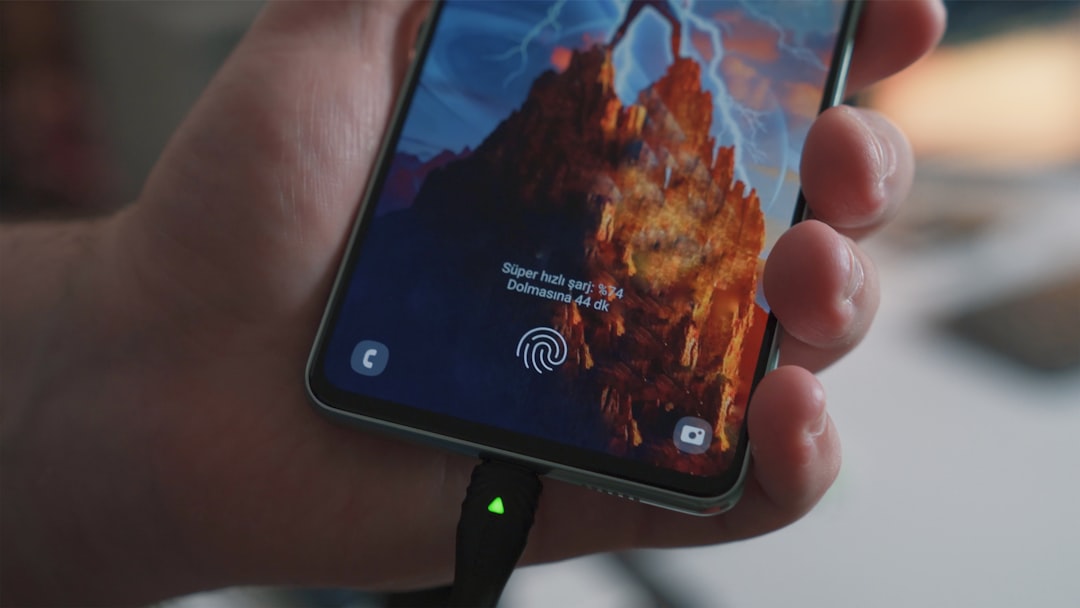
The first thing to check when your iPhone is not charging is the charging cable and adapter. These are the most common culprits for charging issues. Over time, the cable can become frayed or damaged, and the adapter may stop working.
To troubleshoot this issue, try using a different charging cable and adapter. If your iPhone starts charging with the new cable and adapter, then you know the issue was with the old ones. If not, move on to the next step.
Dirty or Damaged Charging Port
Another common cause of an iPhone not charging is a dirty or damaged charging port. Over time, dirt, dust, and debris can accumulate in the charging port, preventing the charging cable from making a proper connection.
To clean the charging port, use a small, soft-bristled brush or a toothpick to gently remove any debris. Be careful not to damage the port while cleaning. Once the port is clean, try charging your iPhone again.
If your charging port is damaged, you may need to take your iPhone to a professional for repair.
Software Issues
Sometimes, software issues can prevent your iPhone from charging. This can happen after a software update or if your device is experiencing a glitch.
To troubleshoot this issue, try restarting your iPhone. If that doesn’t work, try resetting your device by holding down the power button and the home button (or volume down button for iPhone X and newer models) until the Apple logo appears.
If your iPhone still won’t charge, you may need to restore your device to factory settings. This will erase all data on your phone, so be sure to back up your device before proceeding.
Drained Battery
If your iPhone’s battery is completely drained, it may take a few minutes for the device to show any signs of charging.If you see the low battery icon on your screen, let your iPhone charge for at least 15 minutes before trying to turn it on.
If your iPhone still won’t charge after 15 minutes, try using a different charging cable and adapter.
Faulty Battery
If your iPhone’s battery is faulty, it may not hold a charge or charge at all. This can happen over time as the battery degrades, or if the battery is damaged.
To check if your battery is the issue, go to Settings > Battery > Battery Health. If your battery’s maximum capacity is below 80%, it may need to be replaced.
Hardware Damage
If your iPhone has been dropped or exposed to water, it may have sustained hardware damage that is preventing it from charging. In this case, you may need to take your device to a professional for repair.
Troubleshooting Steps for an iPhone Not Charging
Now that you know the common causes of an iPhone not charging, let’s go through some troubleshooting steps to help you get your device charging again.
Step 1: Check the Charging Cable and Adapter
As mentioned earlier, the first thing to check is the charging cable and adapter. Try using a different cable and adapter to see if that solves the issue.
Step 2: Clean the Charging Port
If your charging cable and adapter are not the issue, the next step is to clean the charging port. Use a small, soft-bristled brush or a toothpick to gently remove any debris from the port.
Step 3: Restart Your iPhone
If your iPhone is experiencing a software issue, a simple restart may solve the problem. Press and hold the power button until the “slide to power off” option appears. Slide to turn off your device, then press and hold the power button again to turn it back on.
Step 4: Reset Your iPhone
If a restart doesn’t work, try resetting your iPhone. Hold down the power button and the home button (or volume down button for iPhone X and newer models) until the Apple logo appears.
Step 5: Restore Your iPhone to Factory Settings
If none of the above steps work, you may need to restore your iPhone to factory settings. This will erase all data on your device, so be sure to back up your device before proceeding.
To restore your iPhone, go to Settings > General > Reset > Erase All Content and Settings.
Step 6: Replace Your Battery
If your battery is faulty, you may need to replace it. You can do this yourself if you have the necessary tools and knowledge, or you can take your device to a professional for repair.
Conclusion
An iPhone not charging can be a frustrating issue, but with these troubleshooting steps, you can hopefully get your device back up and running. If none of these steps work, it may be time to take your device to a professional for repair.
Remember to always use genuine Apple charging cables and adapters to avoid any potential issues. If you notice any damage to your charging cable or adapter, replace them immediately to prevent further damage to your device.
We hope this guide has helped you solve your iPhone charging issue. Happy charging!
You may like reading about the following:
For more information, visit: Apzo Media
