Are you tired of constantly seeing apps on your iPhone that you never use? Or maybe you have some apps that you don’t want others to see? Whatever the reason may be, you’ll be happy to know that you can hide apps on your iPhone.
In this article, we’ll discuss how to hide apps on your iPhone and why it can be beneficial for you.
Can You Hide Apps on iPhone?
The short answer is yes, you can hide apps on your iPhone. However, it’s important to note that you can’t completely delete apps from your iPhone. You can only hide them from view.
This is because Apple doesn’t allow users to delete pre-installed apps, also known as “stock” apps. These apps are built into the iOS operating system and cannot be removed. But don’t worry, there are still ways to hide them from your home screen.
How to Hide Apps on iPhone
Method 1: Using the App Library

With the release of iOS 14, Apple introduced the App Library feature, which allows you to organize your apps into categories and hide them from your home screen.
To use this method, follow these steps:
- Swipe left on your home screen until you reach the App Library.
- Tap on the search bar at the top of the screen.
- Type in the name of the app you want to hide.
- Press and hold on the app icon until a menu appears.
- Tap on “Remove App”.
- Select “Remove from Home Screen”.
- The app will now be hidden from your home screen and can only be accessed through the App Library.
Method 2: Creating a Folder
Another way to hide apps on your iPhone is by creating a folder and moving the apps you want to hide into it.
To do this, follow these steps:
- Press and hold on the app icon you want to hide until it starts to wiggle.
- Drag the app icon on top of another app to create a folder.
- Name the folder something generic, like “Utilities” or “Productivity”.
- Drag the app you want to hide into the folder.
- Repeat this process for any other apps you want to hide.
- Once you’re done, press the home button to save your changes.
- The apps will now be hidden in the folder and can only be accessed by opening the folder.
Method 3: Using Restrictions
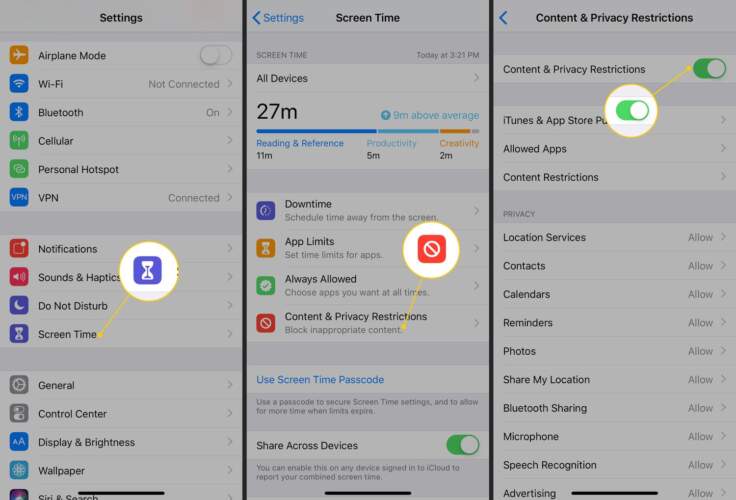
If you want to hide apps from your home screen without creating a folder, you can use the Restrictions feature on your iPhone. This feature allows you to restrict certain apps from appearing on your home screen.
To use this method, follow these steps:
- Open the Settings app on your iPhone.
- Tap on “Screen Time”.
- Select “Content & Privacy Restrictions”.
- If prompted, enter your passcode.
- Tap on “Allowed Apps”.
- Toggle off the apps you want to hide.
- Press the home button to save your changes.
- The apps will now be hidden from your home screen.
Why Hide Apps on iPhone?
Now that you know how to hide apps on your iPhone, you may be wondering why you would want to do so. Here are a few reasons why hiding apps can be beneficial:
Organize Your Home Screen
If you have a lot of apps on your home screen, it can become cluttered and overwhelming. By hiding apps, you can keep your home screen clean and organized, making it easier to find the apps you use frequently.
Keep Sensitive Information Private
Some apps may contain sensitive information that you don’t want others to see. For example, your banking app or a password manager app. By hiding these apps, you can keep your personal information private and secure.
Avoid Distractions
We all have those apps that we spend way too much time on, whether it’s social media, games, or shopping apps. By hiding these apps, you can reduce distractions and be more productive.
Protect Your Privacy
If you share your iPhone with others, you may not want them to see certain apps that you use. By hiding these apps, you can protect your privacy and keep your personal information safe.
Other Tips for Organizing Your iPhone
Aside from hiding apps, there are other ways to keep your iPhone organized and clutter-free. Here are a few tips:
Use App Folders
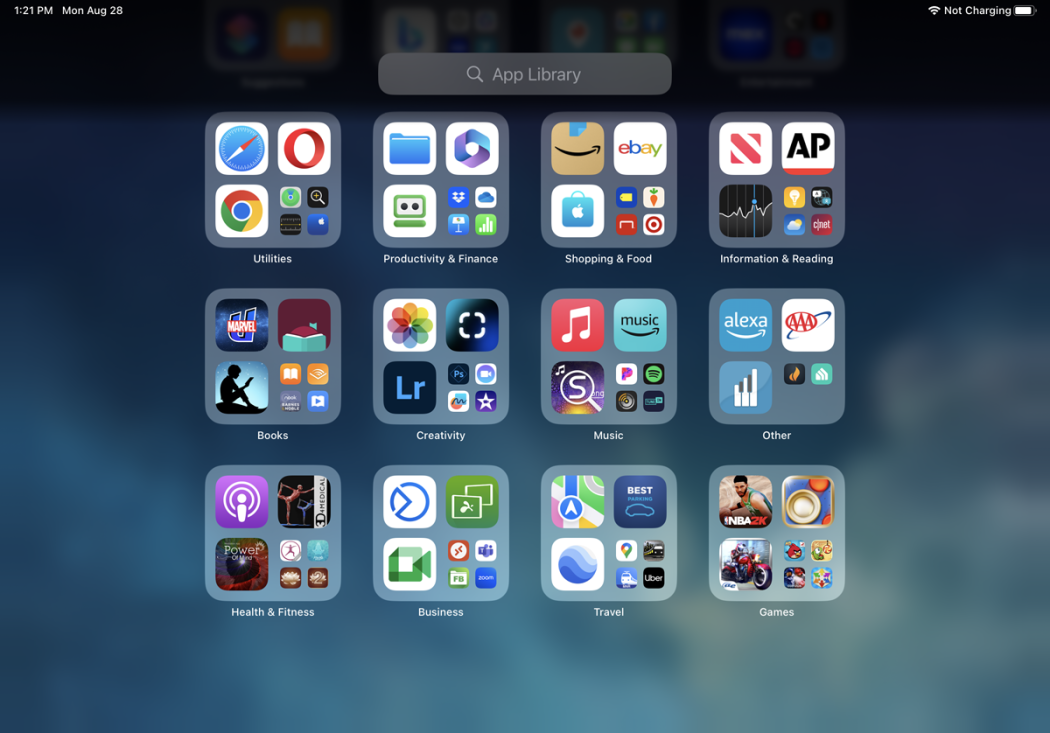
Creating folders for your apps can help you keep your home screen organized and make it easier to find the apps you need. You can create folders for different categories, such as “Social Media”, “Games”, or “Productivity”.
Delete Unused Apps
If you have apps on your iPhone that you never use, it’s a good idea to delete them. This will free up storage space and make your home screen less cluttered. To delete an app, press and hold on the app icon until it starts to wiggle, then tap on the “x” in the corner of the app icon.
Use the App Library
As mentioned earlier, the App Library feature in iOS 14 can help you organize your apps and keep your home screen clean. Take advantage of this feature to keep your apps organized and easily accessible.
Conclusion
Hiding apps on your iPhone can be a useful way to keep your home screen organized, protect your privacy, and avoid distractions. With the methods outlined in this article, you can easily hide apps on your iPhone and enjoy a clutter-free home screen.
For more information, visit: Tech Me Life

