Query: How to export contacts from Mac Outlook 2019 to PST
Answer:- In this write up we will go to explain the most searched query by the user that how to transfer Mac Outlook contacts to Windows Outlook.
Did you know that Mac Outlook and Windows Outlook are two different platforms so you need to export contacts from Outlook for Mac to Windows Outlook PST file format? Let’s have a quick view of the upcoming section to know the key difference between Mac Outlook and Windows Outlook.
Mac Outlook: Outlook is particularly designed for Mac OS X. Mac Outlook export data into OLM file format and stores data into OLK file format whereas, no other email client supports OLM file format.
Windows Outlook: Designed for Windows OS X stores the Outlook data file in PST file format stands for Personal Storage Table. Microsoft Exchange client, Windows Messaging, and Microsoft Outlook support PST file format.
However, contacts are stored in CSV or VCF file format and Windows Outlook permits to import of CSV files directly. So, we need to convert the OLM file into CSV file format to export Mac contacts into Windows Outlook.
How to Transfer Mac Outlook contacts to Windows Outlook?
Mac Outlook OLM to CSV Converter Tool permits to transfer of multiple files into a single CSV file format. CSV file format is supported by almost all spreadsheets and database management systems, including Apple Numbers, Libre Office Calc, and Apache, etc., Follow the upcoming section step by step to export OLM file from Mac Outlook then convert that exported OLM file into CSV file format so that it can be easily get exported into Windows Outlook and many others platforms accordingly.
Export OLM File From Mac Outlook
- Open Mac Outlook go to the File menu option within the menu bar then hit the Export button
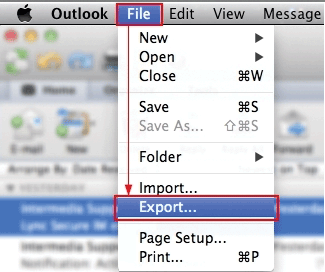
- Then, select the Contacts option from the category
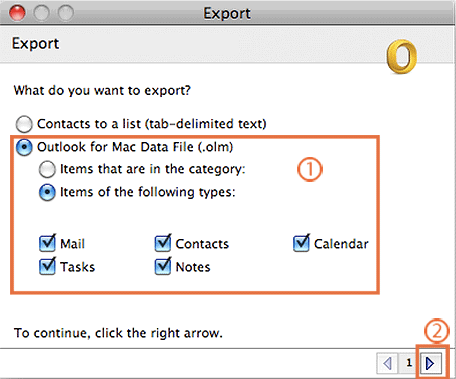
- Browse the destination folder for the resultant file
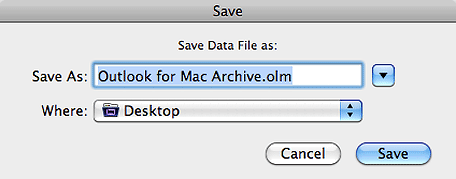
- Hit the Save button to initiate the process
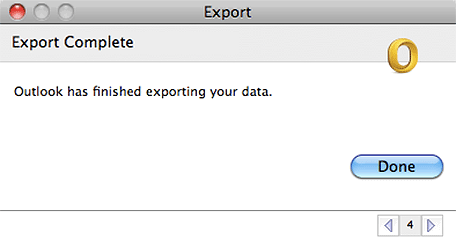
Wait for some time as the contacts get exported in OLM file format but still, they are not supported by Windows Outlook follow the upcoming write-up to transfer Mac Outlook contacts into Windows Outlook using an automated tool.
Working on Automated Tool
- Download OLM to PST Converter and Install it
2. Click on Add file button to add OLM file

3. Choose CSV file format from Export Type

4. Browse the destination file folder for the resultant file

5. Hit the Export button to begin the process

After the process gets completed browse to the destination folder and accesses the CSV file. Now follow the steps below to transfer Mac Outlook contacts into Windows Outlook
Import CSV file into Windows Outlook
- Open Windows Outlook and go to the File menu
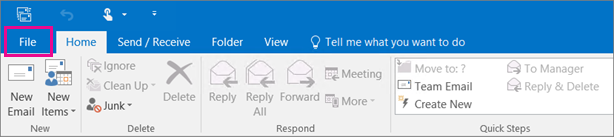
- Hit the Open & Export option
- Click on Import/Export then select the Import option
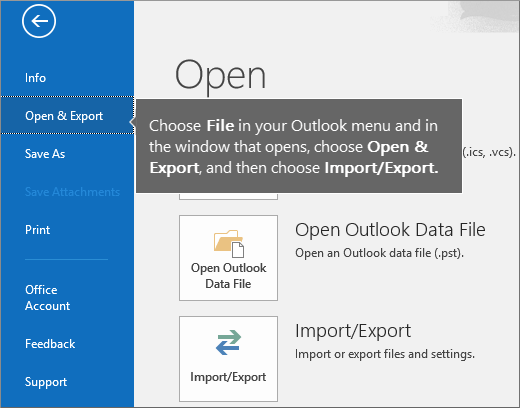
- Now, in Import and Export Wizard select Import from another program
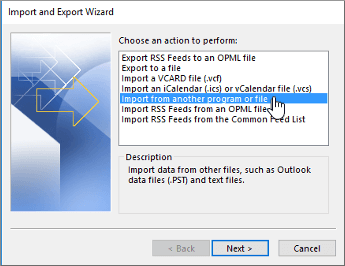
- Select CSV file then hit the Next button
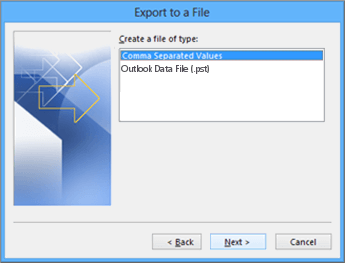
- Browse exported CSV file from your system
- Select the Outlook folder in which you want to export
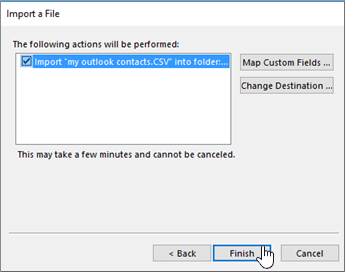
- Hit the Next button
- Finally, click on OK button and then Finish to start the importing process
Conclusion
In this write-up, we will explain to you the complete solution to export contacts from Mac Outlook to Windows Outlook. This is the finest method to transfer contacts from Mac Outlook to Windows Outlook because it’ll save you time and effort. Also, if you are a non-technical user then the automated tool is best for you, and you did not have to be compelled to study any technical things use this ultimate tool to convert Mac Outlook 2019 OLM file into CSV file format.
Read Also : How to Convert .MSG (Email) Files to .EML Files – All…
