Summary: Have you encountered a situation where you are looking for a solution to import Excel contacts to Samsung? Then, once you’ve clicked on the appropriate blog, you’ll be presented with several ideas to complete the question. So read this guide for a hassle free conversion.
Samsung phones are used by many users around the world and Samsung is the third important brand for all Android users. On the other hand, Excel is also a well-known application for storing large amounts of data. Therefore, because of its popularity, importing Excel to Samsung is the most common question.
Introduction to vCard Files
A vCard is an electronic business card that is used for many reasons. This file is used as an email attachment in the Exchange address book. The vCard file contains various attributes such as the employee’s name, email address, contact person, home/work address, etc.
In this article, we will show you simple ideas to complete the conversion process. Excel files are in XLS format, which is not supported by Samsung. Therefore, importing Excel contacts is not an easy task. Follow the solutions below to complete the process in just a few steps.
Automatic Solution to Import Excel Contacts to Samsung
As mentioned above, Samsung does not support XLS files. Therefore, there is no direct solution to move Excel contacts files to Samsung, but here we provide solutions to convert Excel files. The solution has two parts, where we need to convert Excel files to vCard format, and then we can import Excel contacts to Android.
To import contacts from Excel files to Samsung mobiles, users can use SysTools Excel to vCard Converter Tool. It is a small and compact device with many outstanding features that help Samsung users to easily import thousands of contacts without data loss. Currently, vCard files are used as a standard file format for storing address book data on platforms such as Gmail, iPhone, Yahoo, and mobile devices such as Blackberry and messenger applications such as Skype and WhatsApp. Follow the steps one by one for correct conversion.
Step by Step Guide to Import Excel Contacts to Samsung
In the first part, you need to convert Excel to vCard format. After converting this vCard file to Samsung smartphone
Steps to Convert Excel XLS Contacts File to vCard Format
- First, install and run the tool on your device
- Select the Browse option to select the files to be converted

- Click the View button to select the MS Excel file. Then the software will display the following screen. Select the desired MS Excel file and click the Open button

- Then select any vCard field from the right pane of the software
Match Fields:
- First Name – first or full name
- Family name – Family name
- Email — Email address

- Then after comparing the fields, click the Add button. The tool will now display a list of compatible products. Then click the Next button

- Next, provide a place to save the results. Click Change Button

- Hit Convert button to start the conversion process.

After following the steps, you have successfully converted your Excel file to vCard format. Now you can easily use the process of importing Excel contacts to Samsung.
Import the Converted Files to Samsung Android
In this section, we will detail the process of importing vCard files to Samsung. Follow the short steps explained below.
- First, connect your Samsung device to the desktop. Select the vCard file, right-click and select Send
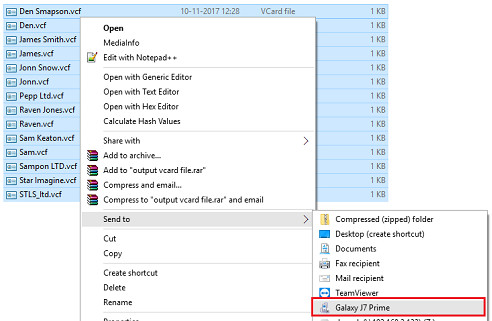
- After that, disconnect your phone from the system and go to the contacts center. Open Settings and select Manage contacts
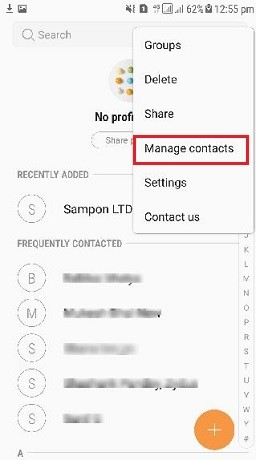
- In this step, click Open Import/Export Options
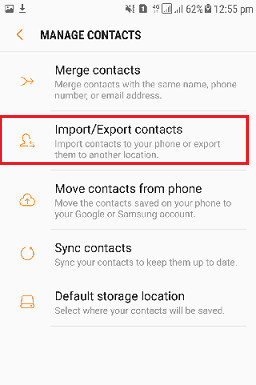
- Then select Import vCard file from phone and then Import
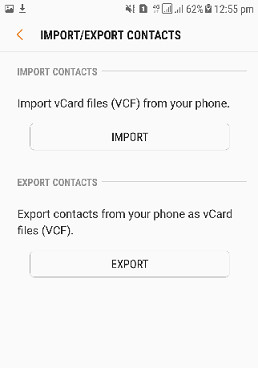
- Go to settings and select Samsung internal option
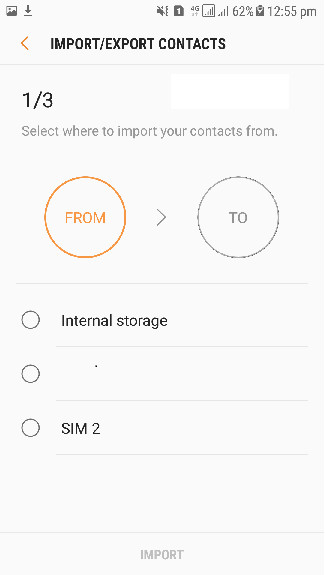
- Then Press Finish to completed the import process
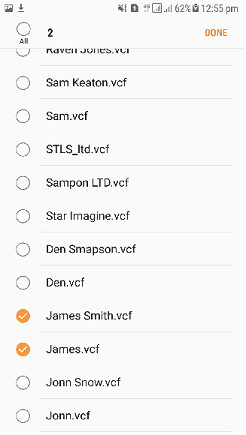
-
- Finally, users can view the contact list from their phone.
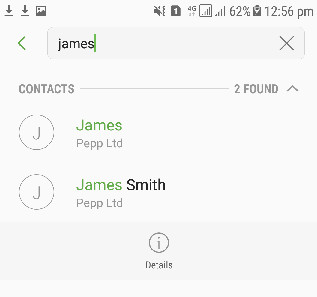 Conclusion
Conclusion
Connection plays an important role in our life. Also, it helps in sharing information and scheduling meetings in real time. This technical paper covers all the necessary details on how to import excel contacts to samsung phone. With the help of this blog post, users can easily transfer contacts from Excel to Android phones without any problem or data loss.
Read More: Export Excel Contacts to Lotus Notes
