Yahoo Mail is a popular email service used by millions of people around the world. However, like any other technology, it can sometimes encounter issues. One common problem that users face is when they are unable to access their Yahoo Mail account through the iOS Mail app. If you are facing this issue, don’t worry, as there are some simple troubleshooting steps you can follow to fix it.
Are you having trouble logging in to your Yahoo Mail account on iOS Mail? Don’t worry, we’ve got you covered! In this article, we’ll guide you through some simple fixes to troubleshoot the issue.
If you’re experiencing issues with Yahoo Mail in iOS Mail, there are several steps you can take to troubleshoot and resolve the problem. Here’s a step-by-step guide:
Step 1: Check Your Internet Connection
- Ensure you have a stable internet connection. Yahoo Mail requires an active internet connection to sync emails.
Step 2: Update Your iOS and Mail App
- Update iOS: Go to
Settings>General>Software Update. If there’s an update available, download and install it. - Update Mail App: If you’re using a third-party mail app, check the App Store for any updates.
Step 3: Check Yahoo Mail Server Status
- Check if Yahoo Mail servers are down. Visit websites like
downdetector.comto see if there are reported issues with Yahoo Mail.
Step 4: Re-enter Yahoo Mail Account Credentials
- Remove and Re-add Yahoo Mail Account:
- Go to
Settings>Mail>Accounts. - Select your Yahoo account and tap
Delete Account. - Re-add your Yahoo account by going back to
Settings>Mail>Add Accountand selecting Yahoo. Follow the prompts to log in with your Yahoo credentials.
- Go to
Step 5: Check Mail Settings
- Check Fetch New Data Settings: Go to
Settings>Mail>Accounts>Fetch New Dataand ensure the settings are correct. - Notification Settings: Ensure notifications for Yahoo Mail are enabled in
Settings>Notifications.
Step 6: Check Yahoo Mail Account Security
- Update Password: If you’ve recently changed your Yahoo Mail password, update it in the iOS Mail settings.
- App Password: If you use two-step verification for Yahoo, you may need to create an app password for iOS Mail.
Step 7: Restart Your Device
- Restart your iPhone or iPad. This can resolve many minor software issues.
Step 8: Check for Specific Error Messages
- If you see a specific error message in iOS Mail when trying to access Yahoo Mail, look up the error for more targeted troubleshooting steps.
Step 9: Use Yahoo Mail App or Web
- As a temporary solution, you can use the Yahoo Mail app or access your email via a web browser.
Step 10: Contact Yahoo Support
- If the problem persists, contact Yahoo support for further assistance.
Additional Tips:
- Always ensure your Yahoo account is secure with a strong password and updated recovery information.
- Regularly clean your inbox to avoid excessive data accumulation, which can sometimes cause syncing issues.
- If you use mail management tools or filters, check their settings to ensure they’re not interfering with your incoming emails.
These steps should help in resolving most issues with Yahoo Mail on iOS Mail. If problems persist, there might be more specific issues with your account or device that require professional support.
Check Your Internet Connection
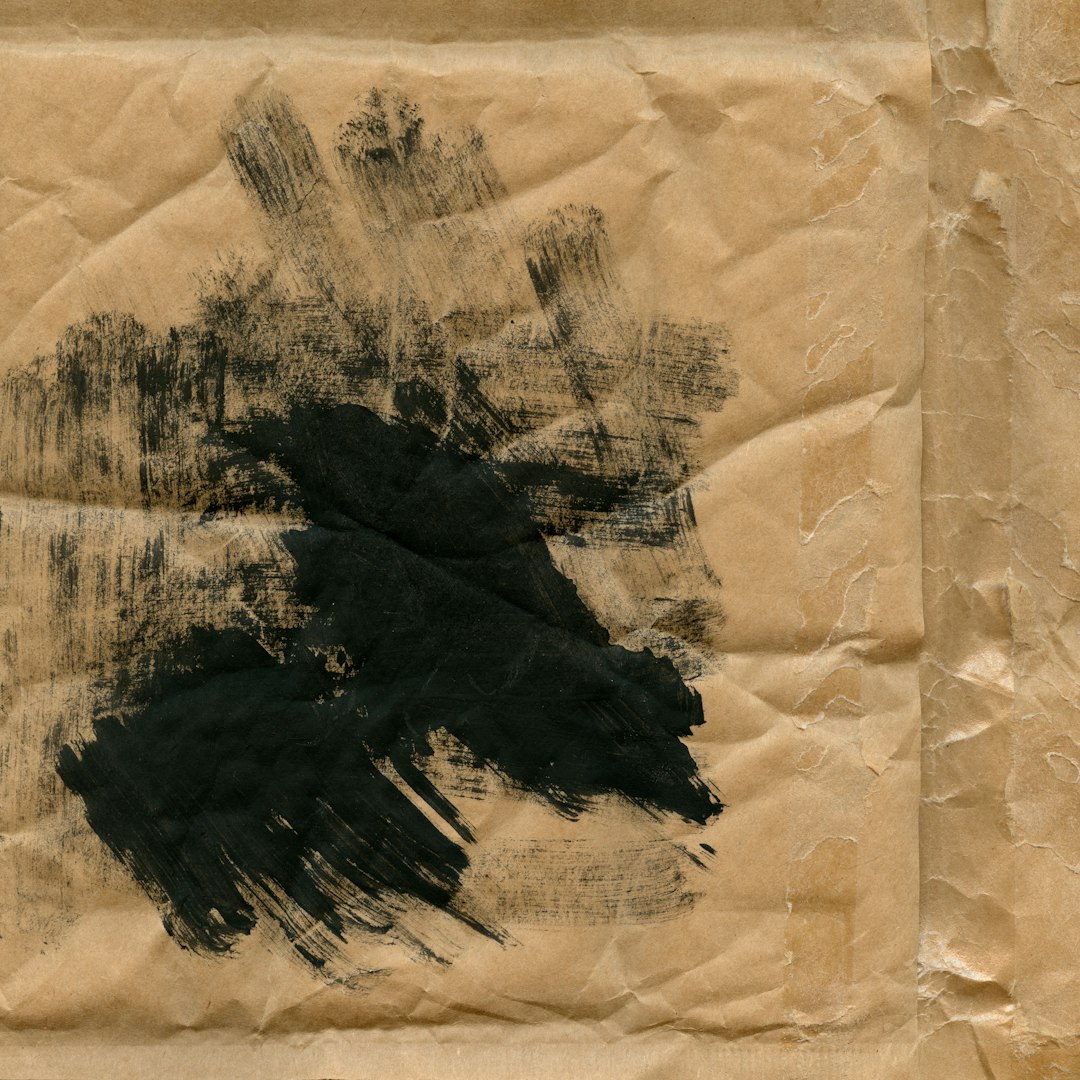
The first thing you should do when you encounter any issue with Yahoo Mail is to check your internet connection. Make sure you are connected to a stable and strong Wi-Fi or cellular network. If your internet connection is weak or unstable, it can cause issues with accessing your Yahoo Mail account.
Update Your iOS Software
Another common cause of Yahoo Mail not working in iOS Mail is outdated software. Make sure your iOS device is running on the latest software version. To check for updates, go to Settings > General > Software Update. If there is an update available, download and install it.
Re-enter Your Yahoo Mail Password
Sometimes, the issue can be as simple as an incorrect password. If you have recently changed your Yahoo Mail password, make sure you have updated it in the iOS Mail app as well. If you are unsure of your password, you can reset it by going to the Yahoo Mail login page and clicking on the “Forgot password?” link.
Remove and Re-add Your Yahoo Mail Account
If the above steps do not work, you can try removing and re-adding your Yahoo Mail account in the iOS Mail app. To do this, go to Settings > Passwords & Accounts > Yahoo and tap on “Delete Account.” Then, go back to the same menu and tap on “Add Account” to re-add your Yahoo Mail account. This will refresh the connection between your device and your Yahoo Mail account.
Check Your Yahoo Mail Settings
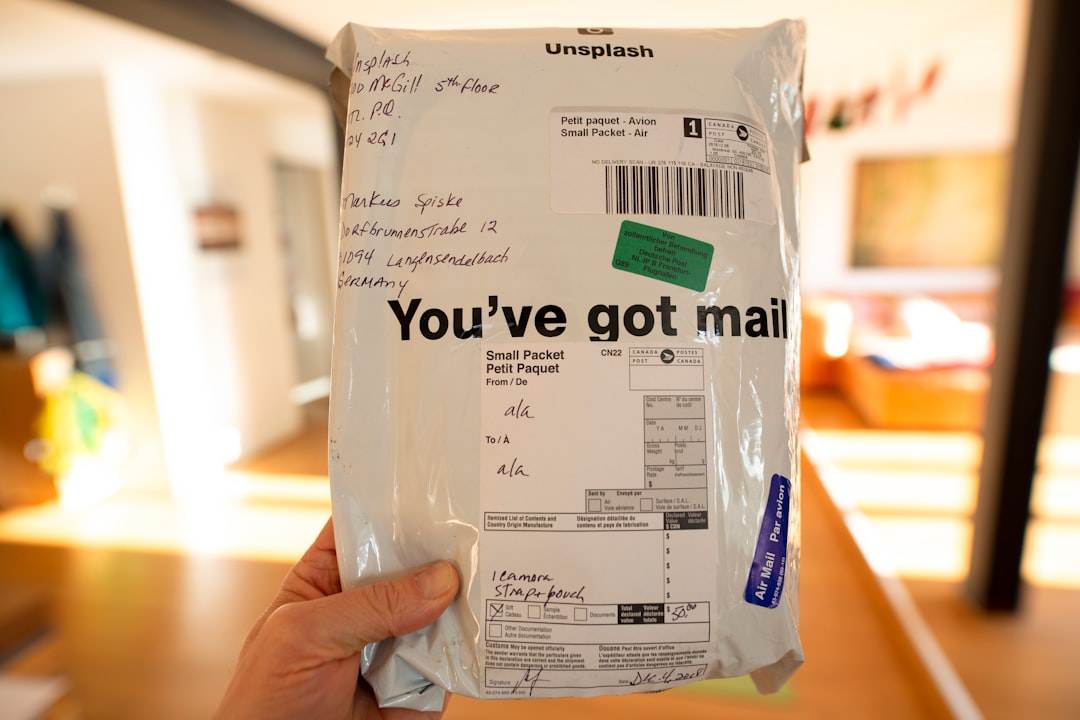
Another possible cause of Yahoo Mail not working in iOS Mail is incorrect settings. Make sure your Yahoo Mail account settings are configured correctly. To do this, go to Settings > Passwords & Accounts > Yahoo and make sure the following settings are correct:
- Incoming Mail Server: imap.mail.yahoo.com
- Outgoing Mail Server: smtp.mail.yahoo.com
- Username: Your full Yahoo Mail email address
- Password: Your Yahoo Mail password
Contact Yahoo Support
If none of the above steps work, you can contact Yahoo support for further assistance. They have a dedicated support team that can help you troubleshoot and resolve any issues with your Yahoo Mail account.
By following these simple steps, you should be able to fix any problems you are facing with Yahoo Mail in iOS Mail. Remember to always keep your software and settings up to date, and to check your internet connection before troubleshooting any issues. With these tips, you can continue using your Yahoo Mail account seamlessly on your iOS device.
Have you encountered any other issues with Yahoo Mail in iOS Mail? Let us know in the comments.
