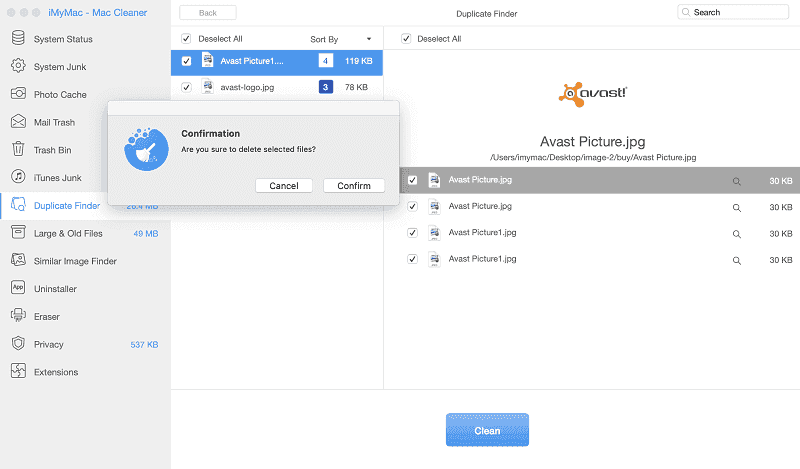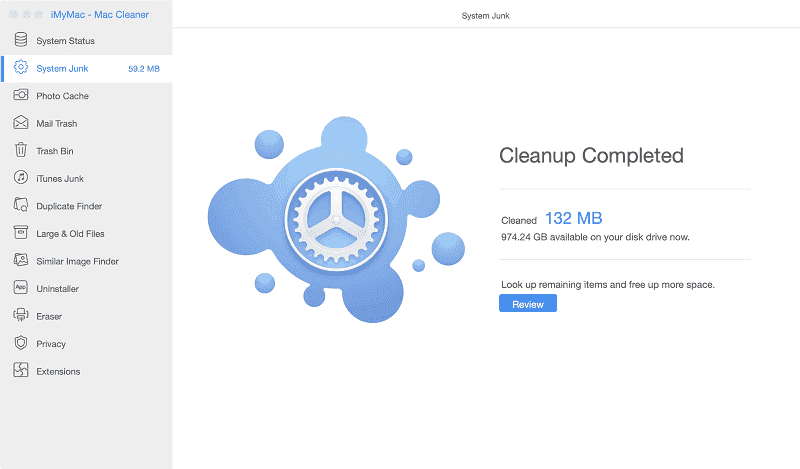Are you experiencing lag time on your Mac? Or it seems to run slower than usual? There might be some underlying reasons behind it and one of them could be your duplicate files.
Finding duplicate files on your Mac can be very tedious and take you some time to do it, though actually most of the time we tend to forget that we have duplicate files or forget about it. However, as these types of files keep piling up without us knowing its already taking too much space on our storage.
Your Mac’s performance could slow down due to your storage capacity, one way to declutter your files is to remove those unnecessary duplicate files that you no longer need.
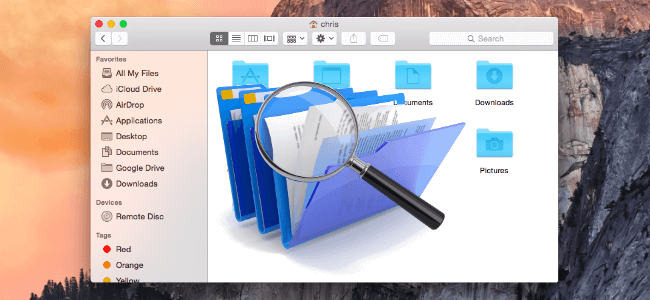
Part 1: Why You Have Duplicate Files?
There are some various reasons why we have duplicate files on our Mac, it could be we are converting some files on a different format and of course it will keep its original format. So you now have two files that has the same content.
Next is we tend to click the link twice for download and you’ll end up having two copies of the same file and format, also when you sync your devices. You might not know that when you sync devices some files that are already in your Mac can still be transferred from your iPad or Phone.
Part 2: Ways on How to Locate and Delete Duplicate Files on Mac
There are ways to locate and delete duplicate files, one is you can do it manually or you can utilize a powerful app like iMyMac Mac Cleaner.
Way 1: Locate and Delete Duplicate Files Manually
You can use Smart Folders in Finder, to do it please see instructions below:
- Launch the Finder App > Select File on the menu bar > Click on New Smart Folder
- Click “+” add button on the upper right corner of the page
- Locate duplicate files by sorting, just change the filters at the top of the screen
On iTunes, to locate duplicate music and videos here are the steps:
Method 1: Launch iTunes and on the Menu bar at the top of the screen > Select View > On the dropdown list select Show Duplicate Items, in the event that you are using MacOS Catalina and don’t have iTunes, use this below:
Method 2: Launch Music > Select on Songs > Click the File in the Menu Bar > Select Library > Click on Show Duplicate Items.
Make sure to check all the details from file format and date modified to make sure that you are not deleting one of the important files that you still need.
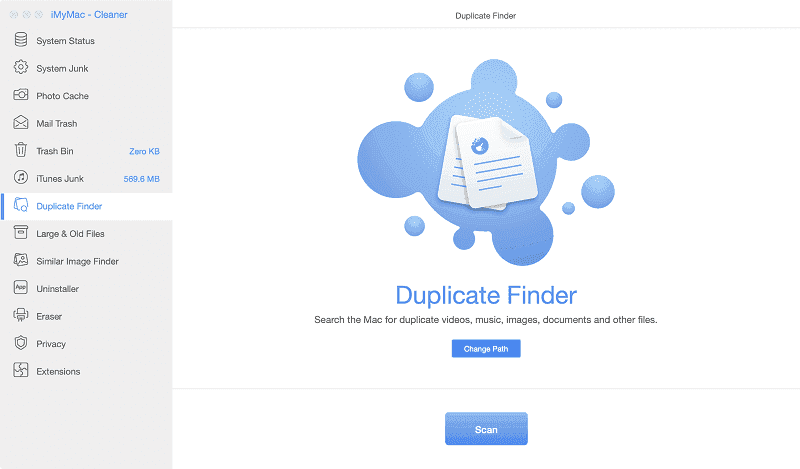
Way 2: Locate and Delete Duplicate Files Easily using iMyMac Mac Cleaner
Doing it manually seems pretty easy, but it can take too much of your time. Wherein you will do all the sorting and then checking every detail prior deleting it.
By using iMyMac Mac Cleaner it is a smart tool that has the feature of Duplicate Finder, what it does is it already identifies what are the potential duplicate files regardless of its file format since it will scan your Mac for you. All you have to do is to review and delete whatever iMyMac Mac Cleaner can find for you.
To start utilizing iMyMac Mac Cleaner, follow the steps below:
- Download and install iMyMac Mac Cleaner on your Mac then launch it.
- On the main screen, there will be a list on the left side of the page > Select Duplicate Finder
- Select on Scan button then it will display all the duplicate files on your Mac
- Click on the Radio Button on the left side of the item listed that you want to delete or Select All icon at the top of the page if you want to delete everything on the search result
- Click on the Clean icon at the bottom right of the page > Select Confirm on the confirmation box
Part 3: How to Prevent Having Duplicate Files on Mac & Save Space
While we have this powerful app which is the iMyMac Mac Cleaner to help us declutter those duplicate items easily, it is also best if we can practice on how to avoid it, here are some tips to help you keep from having duplicates.
- Make it a habit to delete drafts and broken files.
- You can use System Junk of iMyMac Mac Cleaner to get rid of Junk Files such as system logs and user logs.
- If you are converting example from word to PDF, if you think you will no longer need the file that is in the word format you may delete it real time and leave the converted file.
- Remove Large and Old files, if some of the old files serves no purpose to keep then might as well delete them.
- When syncing devices check if you already have it on your Mac prior doing the sync, if there are similar files you may want to delete it from your device first before syncing.
- Utilize Similar Image Finder in iMyMac Mac Cleaner to detect those photos and images that looks the same.
- Start organizing your folders, make a category for each folder. Organizing is the first step to decluttering.
Part 4: Conclusion
Duplicate files can be a small thing on your Mac, but if these small things pile up then a problem could arise, just like its taking too much storage and it affects the performance of your Mac such as you can experience some lag times and running slower than usual.
Reason behind we need to keep these small things like duplicate files to get bigger to prevent some future problems.
Since we already have a powerful app like iMyMac Mac Cleaner that can help you declutter those duplicate files in just few clicks, might as well utilize its other features for your system junks, mail junks, iTunes junk and Similar Image Finder.