How to delete Instagram Account is the most asked question you will get to see. Instagram is one of the most popular social media platforms used by millions of users, and Facebook Inc owns the application. It is used to upload photo and video content for your follower, allowing users to connect with them. The popularity of the application is increasing at an enormous rate.
Despite all the qualities, a few users want to delete their account to make a new account from scratch, find the application distracting, or for other reasons. If you are one of those users and want to know how to delete an Instagram account, then you have come to the right place.
We have discussed all the methods and instructions required on different platforms, such as Android, iOS, or Desktop, in the article below; therefore, read till the end to find the best possible solution to your problem.
Deleting the Instagram Account from Android
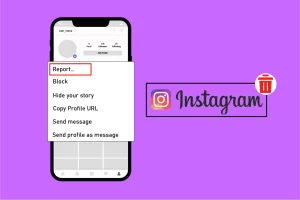
You can easily delete the account by following the below-mentioned steps:
- Open your Instagram application and sign in to your account.
- After signing in, click on your Profile Picture at the bottom of the screen to open Profile Page.
- Now, tap on the three lines icon at the top right corner and choose Settings option.
- Select help center for drop down menu.
- Then click on managing your account
- Choose to delete your account from list of options.
- Choose how do I delete my Instagram account?
- And read all the condition before moving on to the next step.
- After reviewing tap on delete your account option.
- Last but not least, choose the reason the why you want to delete account.
- To continue the process you have to re-enter your password.
- Finally, tap on permanently delete my account.
- A confirmation window will prompt, click on OK to confirm.
Once you have completed the step mentioned above, your account will be permanently deleted if you sign in to your account within 30 days, your account will be activated again.
How To Delete Instagram Account from Your Desktop

Deleting the Instagram account from your desktop is similar to deleting the account from an android device. Here are a few steps mentioned in the article to easily delete their account.
- Open a Web Brower and search for Instagram help webpage.
- You will get redirected to your Instagram application.
- Now click on managing your account and choose delete your account option.
- Select the second option from the list, which says how to delete my Instagram account?
- Also, read all the conditions before moving on to the next step.
- After reviewing the TOS, tap on delete your account option.
- Finally, a list of reasons will appear, and you have to choose the desired reason for deleting your account.
- To continue the deleting process, you need to re-enter your password and click on permanently delete my account.
- Last but not least, the final step will now appear on your screen.
- Choose OK if you want to remove your account permanently.
After going through the process, you have one more chance of getting your account back within 30 days of the deactivation process. If you login in, your account will not be deleted permanently. Also, before deleting the account, you must keep in mind that if the account is deleted, you won’t be able to have a new account with the same name.
How To Delete Instagram Account from iOS Devices
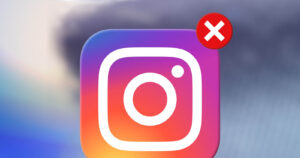
You might think that deleting an Instagram account from an IOS will be difficult, but there is nothing to worry about. You can follow the ways mentioned below to resolve your issue.
- On your iPhone, open Instagram application.
- Click on the Profile icon and choose Settings icon.
- Now select Account option from the next page.
- Scroll down and look for Delete Account option and tap on it to open.
- From the next page, you will have the option to either Deactivate or Delete your account.
- Tap on Delete Account from the bottom.
- When prompted to confirm, tap on Continue Deleting Account.
- Now you have successfully deleted your Instagram account.
Conclusion
Creating your account on Instagram does not require a lot of processes but deleting the account does. If you are someone who wants to know the process of How to delete Instagram Account then you can read the article above for adequate instruction required on different platforms.
Also read: How to Download All Outlook OST Attachments?
