In today’s fast-paced world, sending a quick voice message can be a more efficient way to communicate than typing out a text message. With the rise of voice assistants and voice technology, sending voice messages has become easier than ever. If you’re an iPhone user, you may be wondering how to send a voice message on your device. In this article, we’ll walk you through the steps to send a voice message on your iPhone.
Why Send a Voice Message?
Sending a voice message can be a great way to quickly communicate with someone without having to type out a long text message. It can also be useful in situations where you are unable to type, such as when you’re driving or have your hands full. Additionally, voice messages can convey tone and emotion better than text messages, making them a more personal form of communication.
How to Send a Voice Message on iPhone
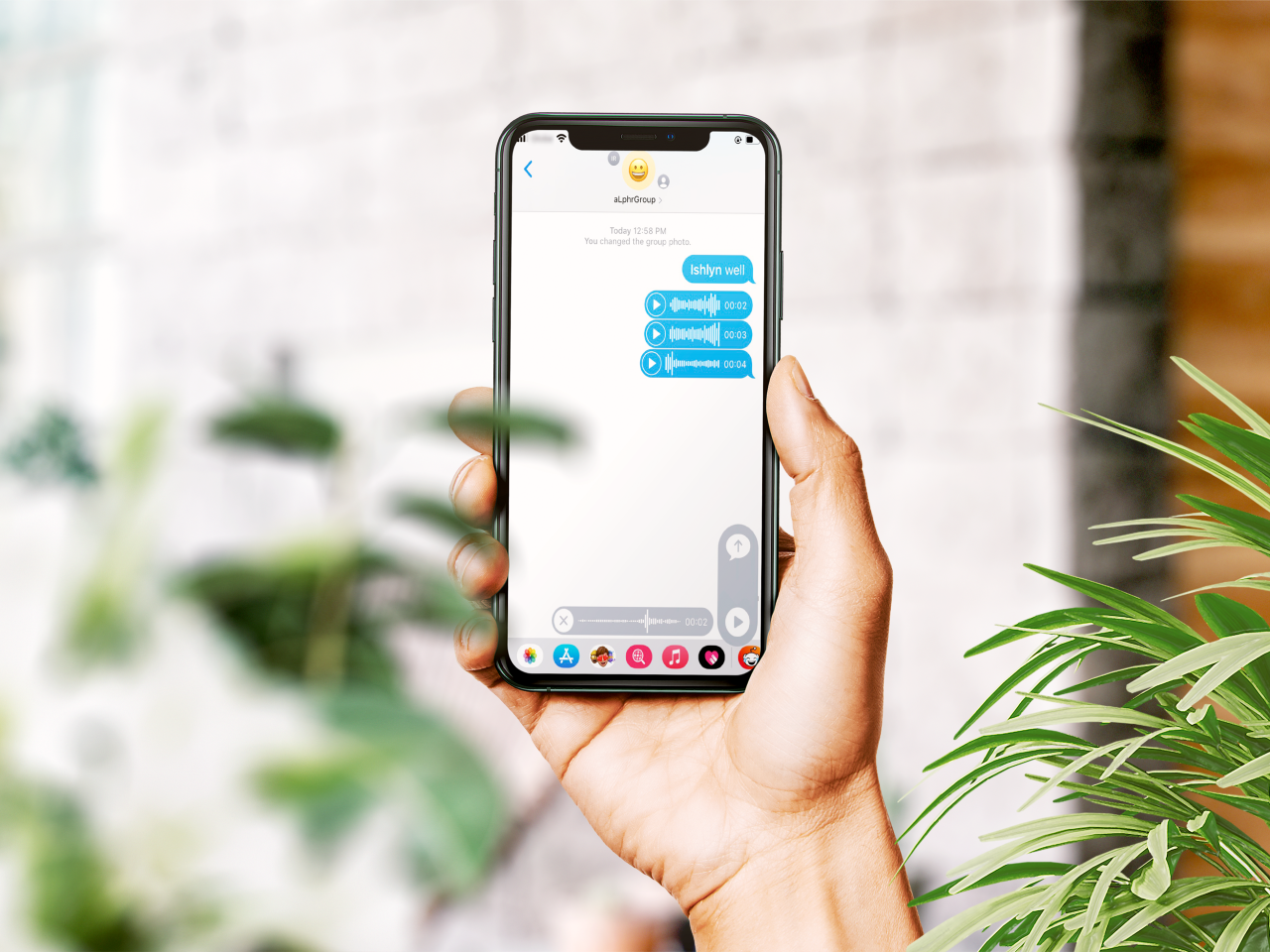
Sending a voice message on your iPhone is a simple process. Follow these steps to send a voice message to your contacts:
- Open the Messages app on your iPhone.
- Tap on the conversation with the contact you want to send a voice message to.
- Tap and hold the microphone icon next to the text field.
- Begin speaking your message.
- When you’re finished, release the microphone icon.
- Your voice message will automatically be sent to the recipient.
Tips for Sending a Great Voice Message
While sending a voice message may seem straightforward, there are a few tips you can follow to ensure your message is clear and effective:
- Speak clearly and slowly: Make sure the recipient can understand what you’re saying by speaking clearly and at a moderate pace.
- Keep it short: Voice messages are meant to be quick and efficient, so try to keep your message under a minute.
- Avoid background noise: Find a quiet place to record your message to avoid any background noise that may make it difficult for the recipient to hear you.
- Be mindful of your tone: Remember that your tone and emotion can come across differently in a voice message compared to a text message, so be mindful of how you want to convey your message.
How to Send a Voice Message Using Siri
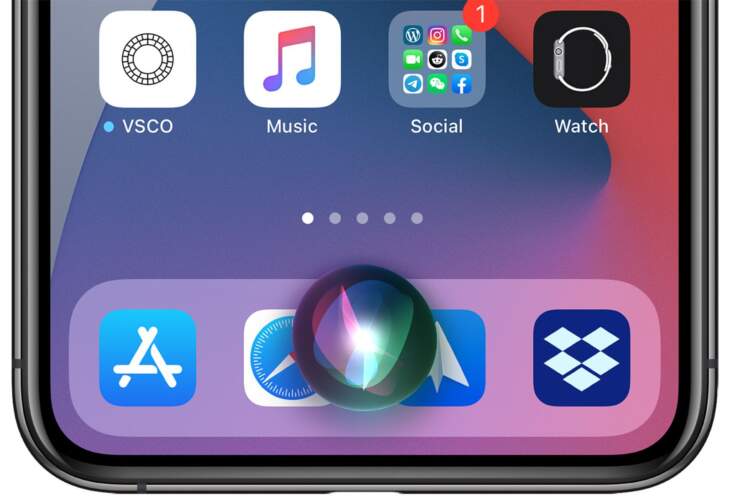
If you have an iPhone with Siri capabilities, you can also use your voice assistant to send a voice message. Here’s how:
- Activate Siri by saying “Hey Siri” or holding down the home button.
- Say “Send a voice message to contact’s name.”
- Siri will prompt you to record your message.
- Begin speaking your message.
- When you’re finished, Siri will ask if you want to send the message.
- Confirm by saying “Yes” or tapping the send button.
Tips for Using Siri to Send a Voice Message
Using Siri to send a voice message can be a convenient option, but there are a few things to keep in mind:
- Make sure Siri understands the contact’s name correctly: If Siri doesn’t recognize the contact’s name, it may send the message to the wrong person.
- Speak clearly and slowly: Just like when sending a voice message through the Messages app, make sure you speak clearly and at a moderate pace for Siri to understand you.
- Check the message before sending: Siri may not always transcribe your message correctly, so be sure to check the message before sending it to ensure it conveys your intended message.
How to Send a Voice Message Using Third-Party Apps
While the Messages app and Siri are the most common ways to send a voice message on an iPhone, there are also third-party apps that offer this feature. Here are a few popular apps you can use to send voice messages:
- WhatsApp: This messaging app allows you to send voice messages to your contacts. Simply open a conversation, tap and hold the microphone icon, and begin speaking your message.
- Facebook Messenger: Similar to WhatsApp, Facebook Messenger also allows you to send voice messages to your contacts. Open a conversation, tap the microphone icon, and start recording your message.
- Voxer: This app is specifically designed for sending voice messages. You can send voice messages to your contacts in real time or save them to listen to later.
Troubleshooting Voice Messages on iPhone
If you’re having trouble sending or receiving voice messages on your iPhone, here are a few things you can try:
- Check your internet connection: Voice messages are sent over the internet, so make sure you have a stable connection.
- Update your software: Make sure your iPhone’s software is up to date to ensure all features are functioning properly.
- Restart your device: Sometimes a simple restart can fix any issues you may be experiencing.
- Check your settings: Make sure your microphone and speaker are enabled in your iPhone’s settings.
In Summary
Sending a voice message on your iPhone is a quick and efficient way to communicate with your contacts. Whether you use the Messages app, Siri, or a third-party app, sending a voice message can be a great alternative to typing out a text message. By following these steps and tips, you can easily send a voice message on your iPhone and enhance your communication with others.
You may like reading about the following:
For more information, visit: Apzo Media
