Apple CarPlay is a convenient feature that allows you to connect your iPhone to your car’s infotainment system, providing access to your phone’s apps, music, and navigation. However, like any technology, it can sometimes experience connectivity issues. If you’re having trouble with your Apple CarPlay Not Working, don’t worry – there are several troubleshooting steps you can take to get it back up and running. In this article, we’ll explore some common reasons why Apple CarPlay Not Working and how to fix them.
Why is my CarPlay not working?
There are several reasons why your CarPlay may not be working. Some of the most common causes include:
- A faulty cable or connection
- Outdated software on your iPhone or car’s infotainment system
- A damaged or incompatible USB port
- A problem with your car’s Bluetooth or Wi-Fi connection
- A glitch in the CarPlay app or settings
Troubleshooting steps for CarPlay not working
If your CarPlay is not working, try these troubleshooting steps to get it back up and running.
Check your cable and connection

The first thing to check is your cable and connection. Make sure you are using a certified Apple Lightning cable and that it is properly connected to both your iPhone and your car’s USB port. If the cable is damaged or not certified, it may not work with CarPlay. Additionally, make sure the USB port in your car is not damaged or dirty, as this can also cause connectivity issues.
Update your software
Outdated software can also cause CarPlay to not work properly. Make sure your iPhone and your car’s infotainment system are both running the latest software updates. To check for updates on your iPhone, go to Settings > General > Software Update. To check for updates on your car’s infotainment system, consult your car’s manual or contact the manufacturer.
Check your USB port
If your car has multiple USB ports, try switching to a different one to see if that resolves the issue. If your car only has one USB port, make sure it is not damaged or dirty. If it is, try cleaning it with compressed air or a soft cloth. If the port is damaged, you may need to have it repaired or replaced.
Check your Bluetooth and Wi-Fi connections
CarPlay relies on a stable Bluetooth or Wi-Fi connection to work properly. Make sure your iPhone is connected to your car’s Bluetooth or Wi-Fi network. If it is not, try disconnecting and reconnecting. You may also want to try resetting your network settings on your iPhone by going to Settings > General > Reset > Reset Network Settings.
Restart your iPhone and car’s infotainment system
Sometimes, a simple restart can resolve connectivity issues. Try restarting both your iPhone and your car’s infotainment system. If that doesn’t work, try resetting your car’s infotainment system by following the instructions in your car’s manual.
Check your CarPlay settings
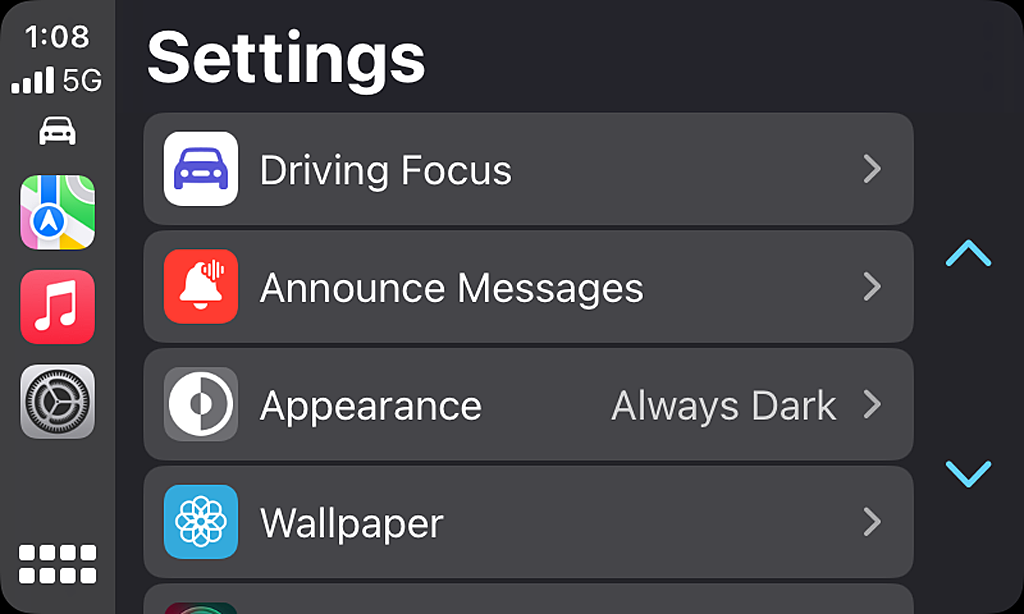
If none of the above steps work, there may be an issue with your CarPlay settings. Make sure CarPlay is enabled on your car’s infotainment system and that your iPhone is set to allow CarPlay. To check your CarPlay settings on your iPhone, go to Settings > General > CarPlay. From there, you can select your car’s infotainment system and make sure it is enabled.
Contact Apple Support
If you have tried all of the above steps and your CarPlay is still not working, it may be time to contact Apple Support for further assistance. They can help troubleshoot the issue and provide additional solutions.
Common CarPlay not working scenarios and solutions
Here are some common scenarios where CarPlay may not be working and how to fix them.
CarPlay not connecting
If your CarPlay is not connecting, try the following steps:
- Make sure your iPhone is connected to your car’s Bluetooth or Wi-Fi network
- Check your CarPlay settings on your iPhone and make sure your car’s infotainment system is enabled
- Restart your iPhone and your car’s infotainment system
- Update your software on both your iPhone and your car’s infotainment system
CarPlay not working with certain apps
If CarPlay is not working with certain apps, try the following steps:
- Make sure the app is compatible with CarPlay
- Check your CarPlay settings on your iPhone and make sure the app is enabled
- Update the app to the latest version
- Restart your iPhone and your car’s infotainment system
If CarPlay is not working with navigation, try the following steps:
- Make sure your car’s infotainment system is compatible with navigation apps
- Check your CarPlay settings on your iPhone and make sure the navigation app is enabled
- Update the navigation app to the latest version
- Restart your iPhone and your car’s infotainment system
Conclusion
CarPlay is a convenient feature that can enhance your driving experience, but it can sometimes experience connectivity issues. By following the troubleshooting steps outlined in this article, you can get your CarPlay back up and running in no time. If the issue persists, don’t hesitate to contact Apple Support for further assistance. With a little patience and persistence, you’ll be back to enjoying your favorite apps and music on your car’s infotainment system in no time.
You may like reading about the following: Tech Me Life
