Fix ‘Microsoft Outlook Errors Have Been Detected in the File OST’ – Top 5 Methods
OST file plays an important role when the user needs to use Outlook in offline mode. Basically, OST file makes its possible for the users to work offline when Outlook is not connected to Exchange Server. However, the situation becomes complicated when ‘Outlook errors have been detected in the file OST’ error message occurs. Due to the occurrence of error the user is not able to access the OST file and workflow of the user also gets interrupted. Additionally, if the issues are not resolved immediately then it can also lead to data loss problems. Thus, in this blog, we are going to discuss different methods to fix Outlook errors have been detected in the file OST issue.
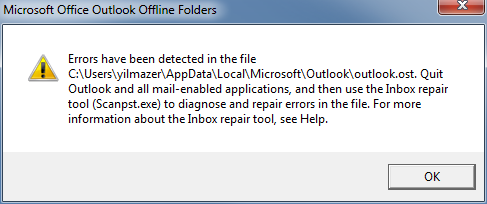
Reasons Behind ‘Outlook Data File Errors Have Been Detected In The File OST 2010/ 2013/ 2016 Problem
- OST file infected by malware or virus.
- Abrupt system shutdown.
- Incorrect termination of Outlook application.
- Synchronization issues while synchronizing OST file with MS Exchange Server.
- Corruption in OST file due to exceeding file size limit.
Methods to Resolve ‘Outlook Errors Have Been Detected in the File OST’ Issue
In this section, we are going to explain different methods using which the user can fix error associated with the OST file.
Method 1: Restore From Backup
The user has to replace the corrupted OST file with the backed up copy of the file. To implement this method the user must have the latest and complete backup of the data.
Method 2: Repair OST file via Inbox Repair Tool
To repair issues related to Outlook OST files Microsoft provides an inbuilt utility that is ScanOST.exe. The user has to follow the step by step process given below to repair OST file using Inbox Repair Tool.
- Open Windows Explorer and type scanost.exe in the search box.
- Now, press Enter key. The system will start searching for Inbox Repair Tool. Once the utility is recognized, click on Run as Administrator option.
- Click on the Yes button in the User account control dialog box.
- After that, click on the Browse button to insert the corrupt OST file.
- Finally, click on the Start button. The tool will start checking that the OST file is corrupt or not.
- If the file is corrupt, then click on the Repair button. The software will start the repair process.
Note: The ScanOST.exe software is not able to fix server corruption issues. Moreover, the tool is not available in Outlook versions beyond 2007.
Method 3: Clearing all Offline Data within OST File and Recreating it
Sometimes, removing all offline data present in the OST file can fix the Outlook error has been detected in the file ost issue. Thus, to clear the offline data the user has to follow the below-mentioned steps:
- First, you need to locate the OST file on your system.
- Right-click on the folder that contains OST file.
- Select Properties. A dialog box will appear, you have to choose Clear Offline Items option and then click on the OK button.
- Launch Outlook> Click on Send/Receive tab.
- Click on Update Folder.
After implementing all the steps, the user has to delete the OST file. When the Outlook will synchronize with Exchange, a new OST will be created automatically. All the Exchange mailbox data will be downloaded into it.
Method 4: Creating New Outlook Profile
Sometimes, there are issues with the user’s default Outlook profile due to which the error occurs. Thus, to fix the error, the user needs to create a new default Outlook profile.
- First, delete your current default Outlook profile.
- After that, create a new profile.
- Now, set the newly creates profile as the Outlook default profile.
Expert Solution to Resolve Microsoft Outlook Errors Have been Detected in The File.OST 2010 / 2013 / 2016
After implementing all the above methods, if the user is not able to resolve the OST file issue. Then the user can convert OST file into PST file format using an automated solution that is the best OST to PST Converter Software. The software allows the user to convert OST files such as emails, contacts, tasks, calendars etc. into PST file format. Additionally, the software is integrated with various features such as user-friendly interface, high-performance, backup and extract all the Offline OST file data etc. Moreover, both technical and non-technical users can work with software in an efficient way.
Final Words
Many Outlook users face ‘Outlook errors have been detected in the file OST 2010 / 2013 / 2016’ issue while working with OST file. To avoid more severe conditions, it becomes important to resolve error as soon as possible. Thus, in the above section, we have introduced different methods to fix the issue with the OST file. However, it is recommended to use an automated and instant solution i.e. OST to PST Converter to eliminate data loss issues.
